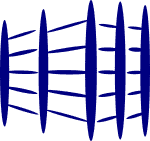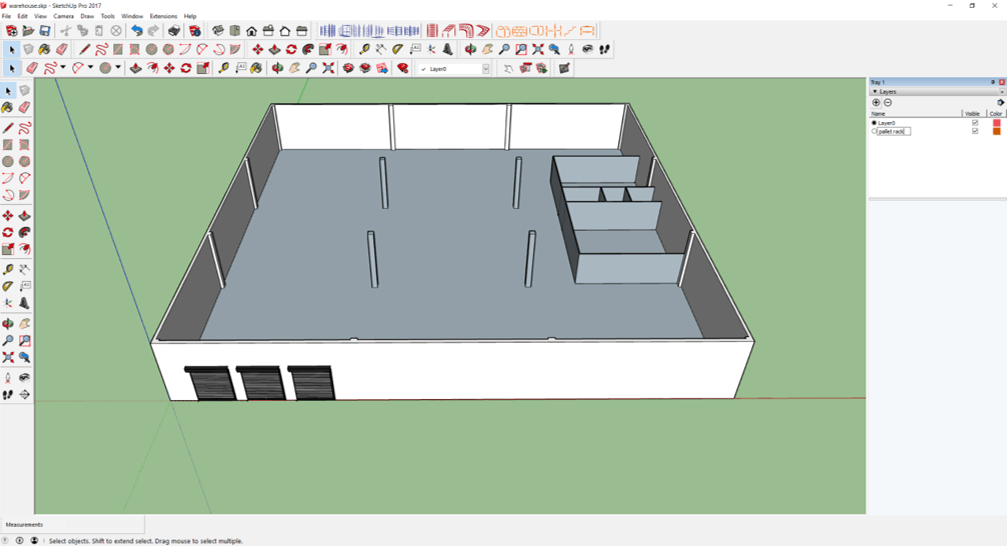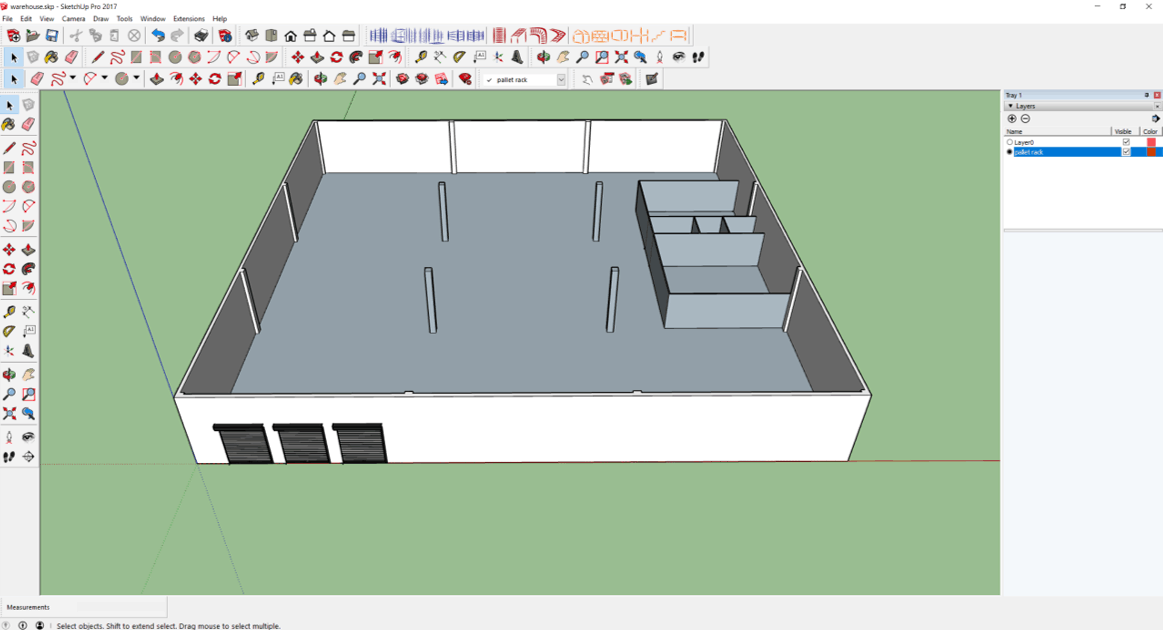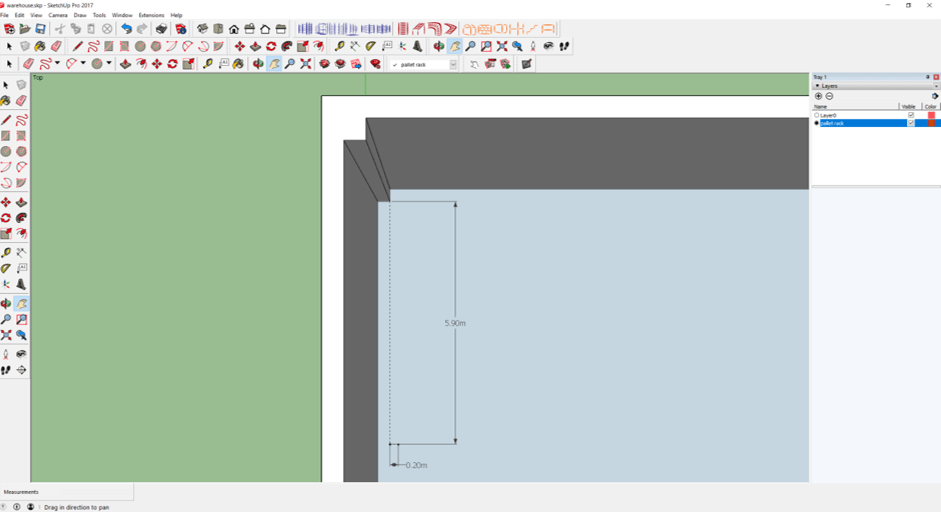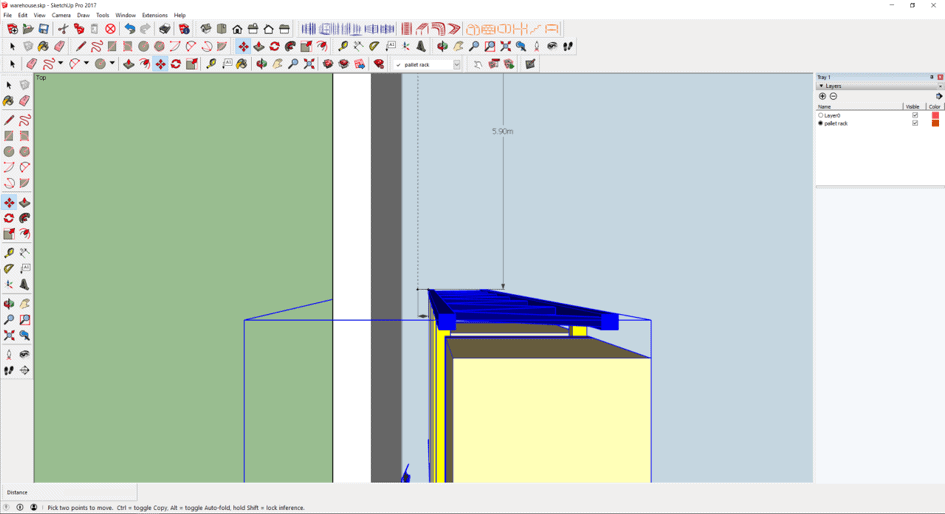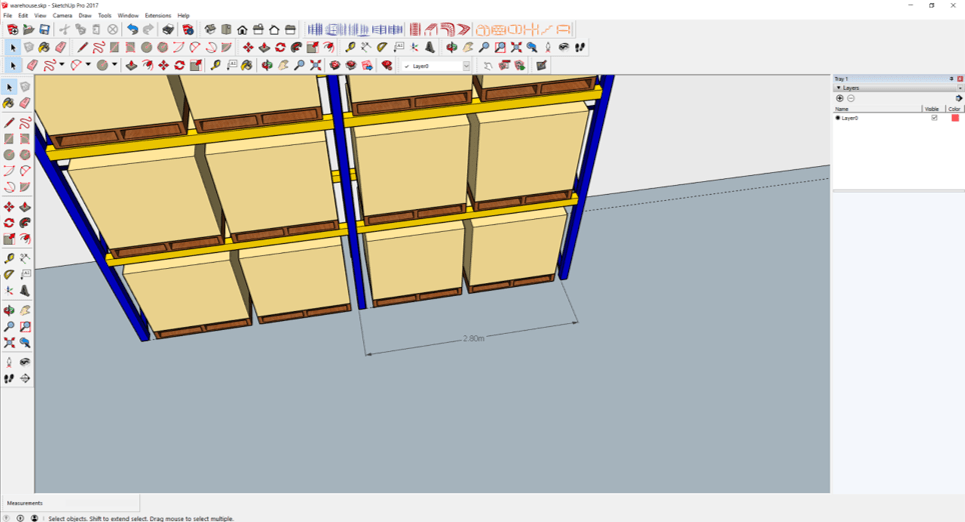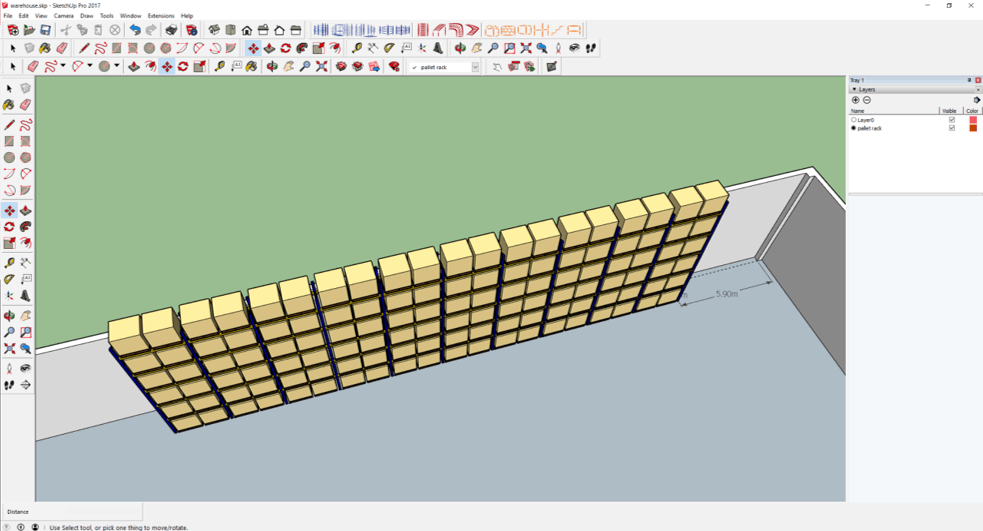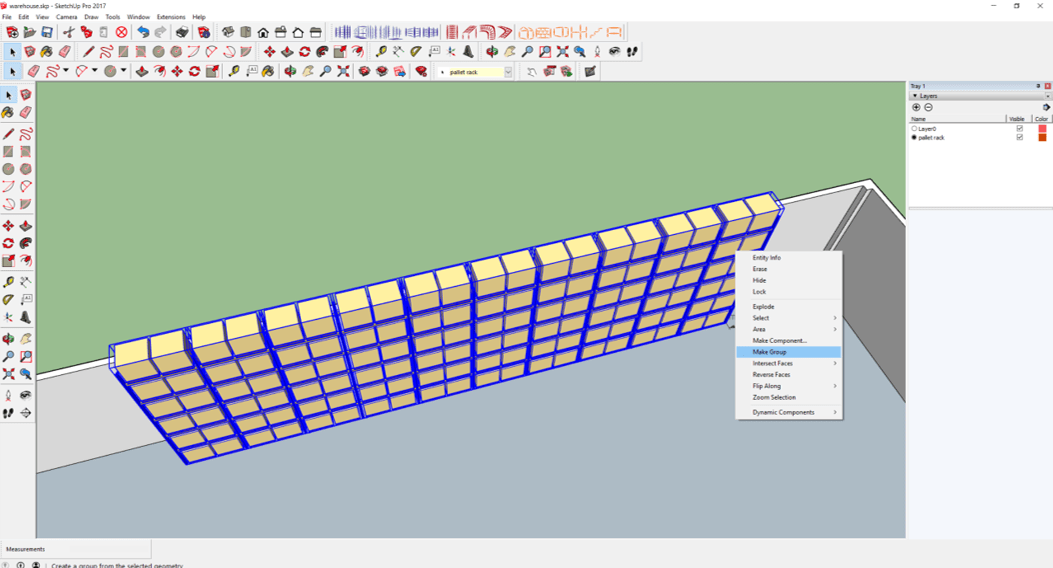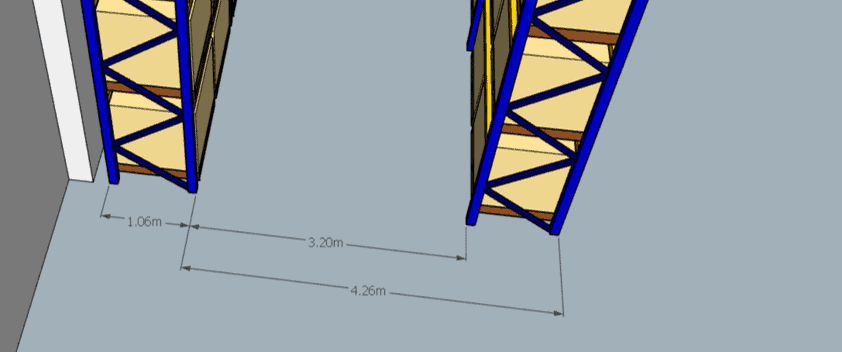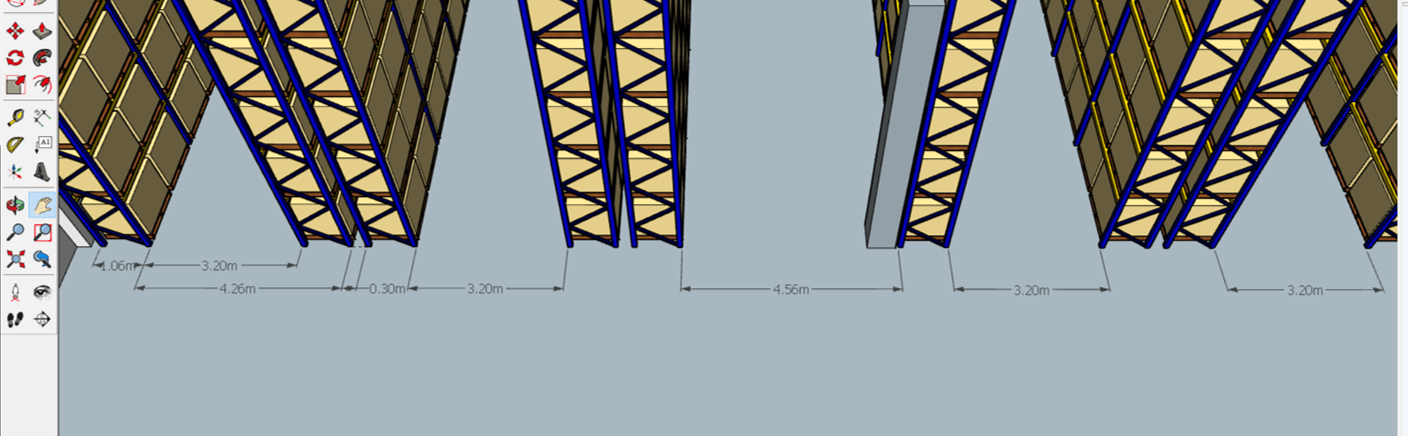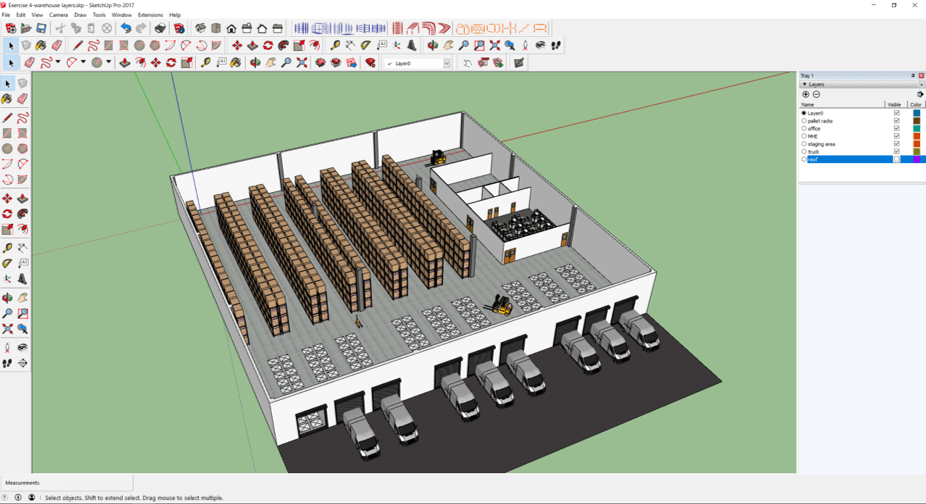Step 1: Creating a new layer of pallet racks
- Go to Windows, New Tray.
- Check on "Layers" and click "Add".
- Click + icon to add a new layer.
- Type "pallet racks".
Step 2: Importing pallet racks
- Select Top view.
- From the corner of the left top pillar, use Tap Measure icon to mark out a point 5.9 m downwards.
- Subsequently, mark out another point 0.2 m right of the previous mark.
- Import the pallet rack we have created in Tutorial 3.
- Position the rack upright stand on the marked location.
- If necessary, orbit to a suitable angle to have a better view.
- Select Move icon.
- Press "Ctrl" button. The cursor will show an addition + sign.
- Click on the pallet rack and drag to the left along the green axis.
- Type in 2.8 m.
- Press "Enter".
- Measure the width of the pallet rack.
- Assume width is z cm.
- Add 3.2 m to z m.
- Click on Move icon.
- Press "Ctrl".
- Move the cursor in line with the red axis.
- Type the value of 3.2 m + z m to duplicate a new row.
- E.g. z = 1.06 m. 3.2 m + 1.06 m = 4.26 m