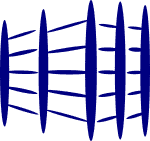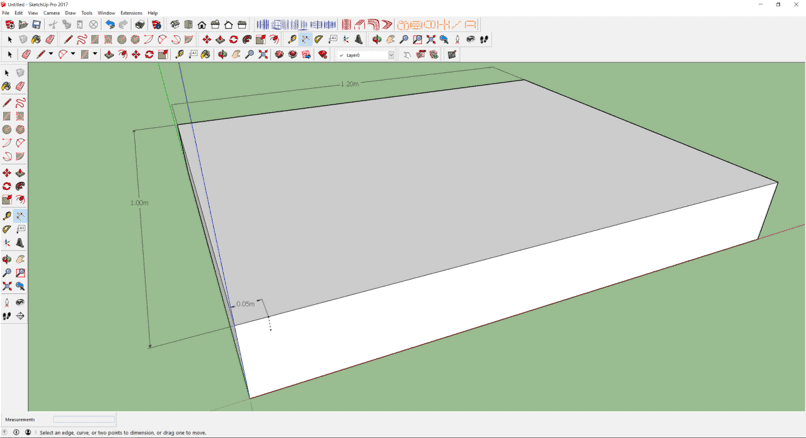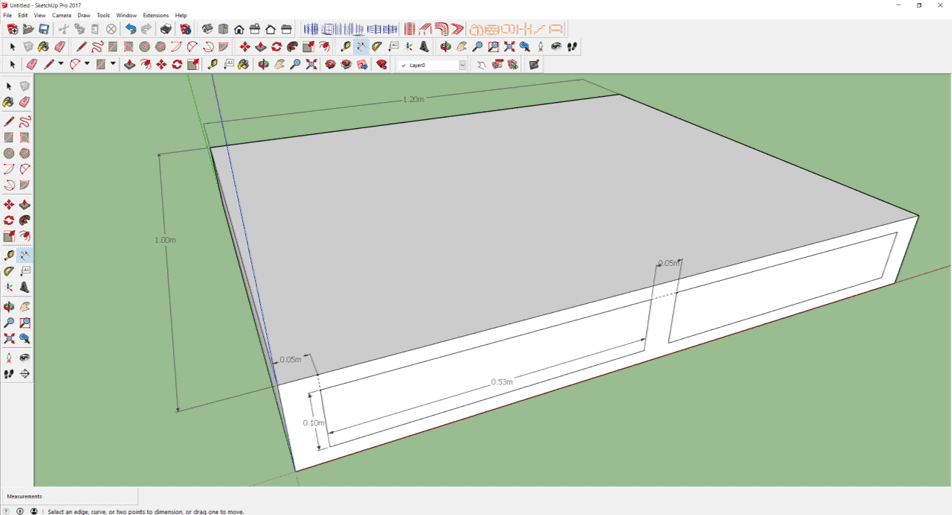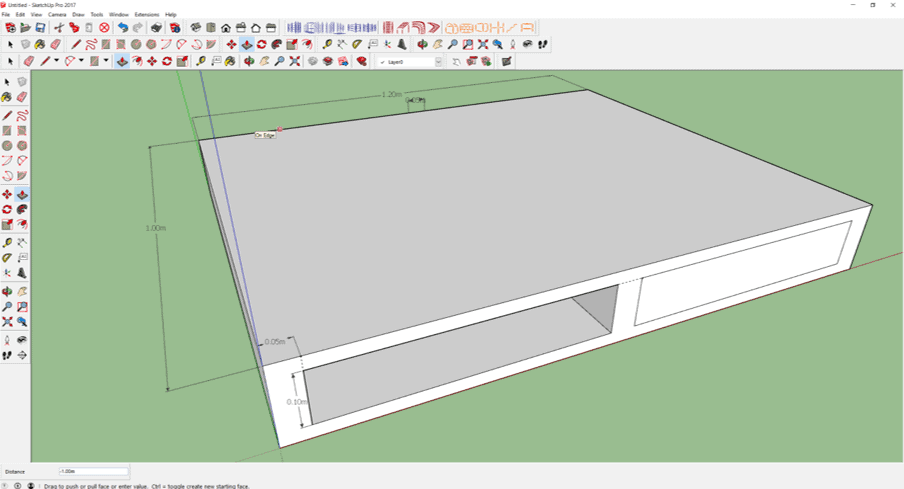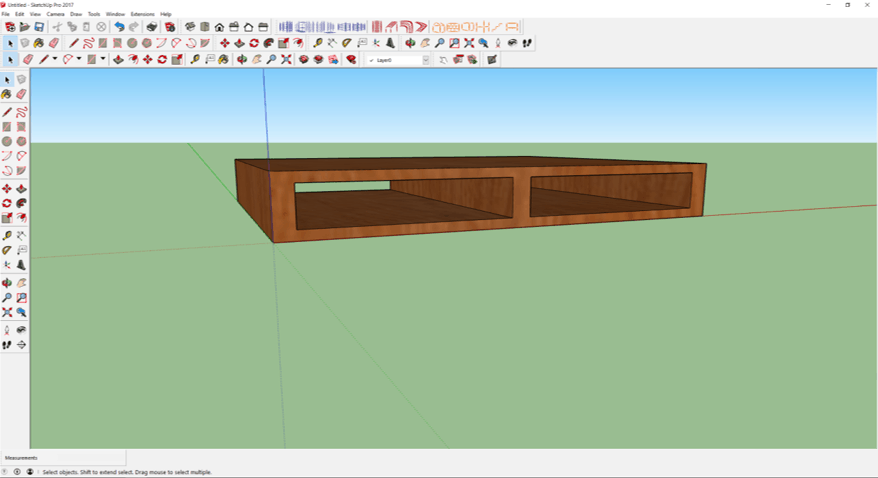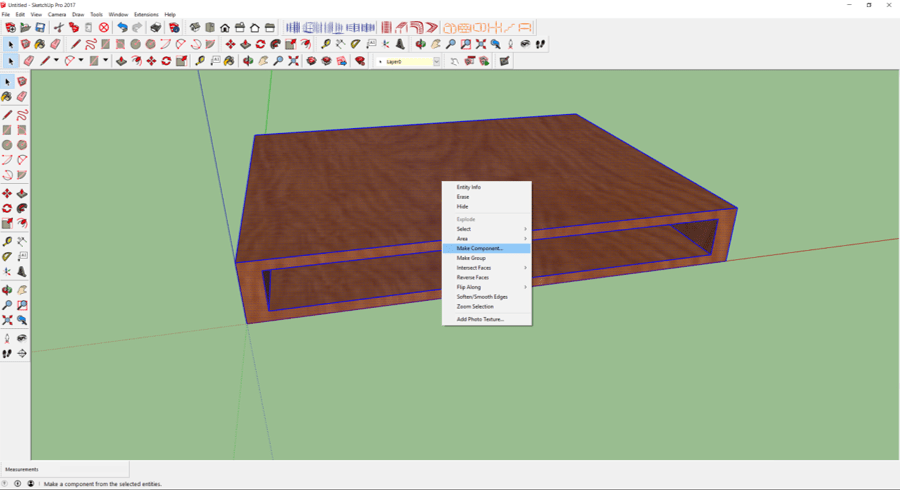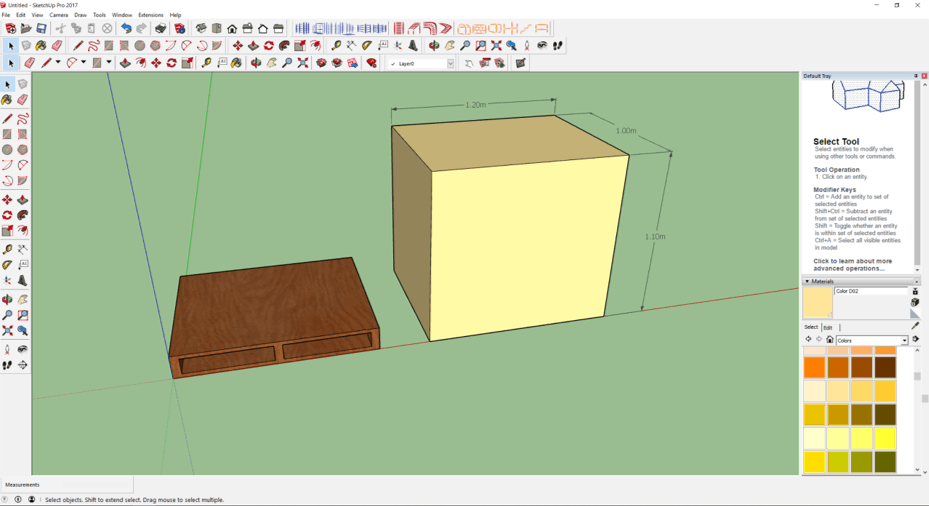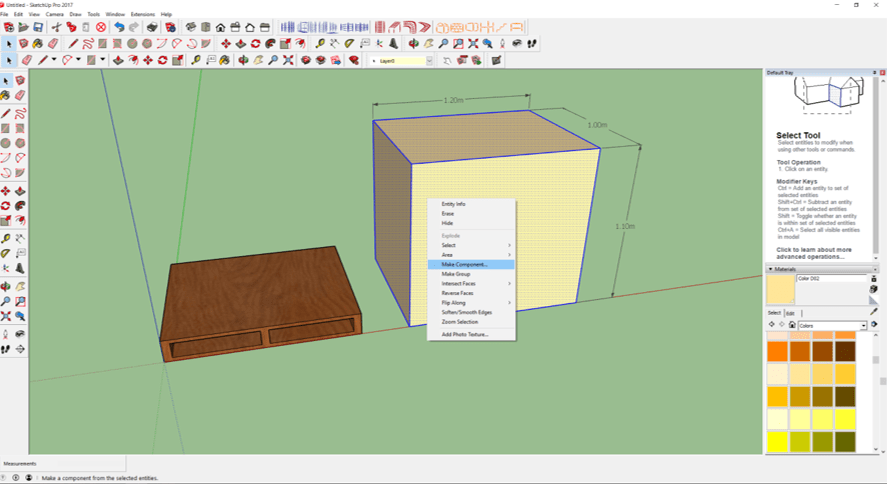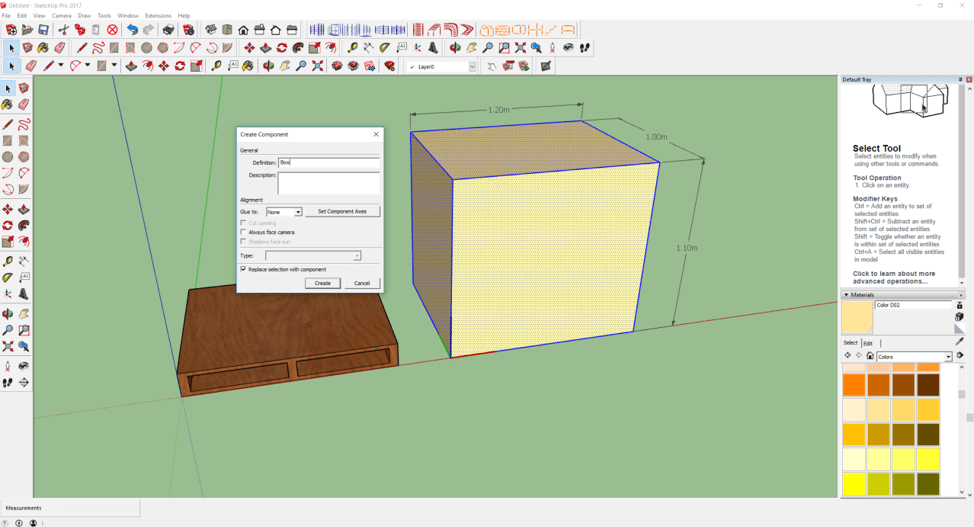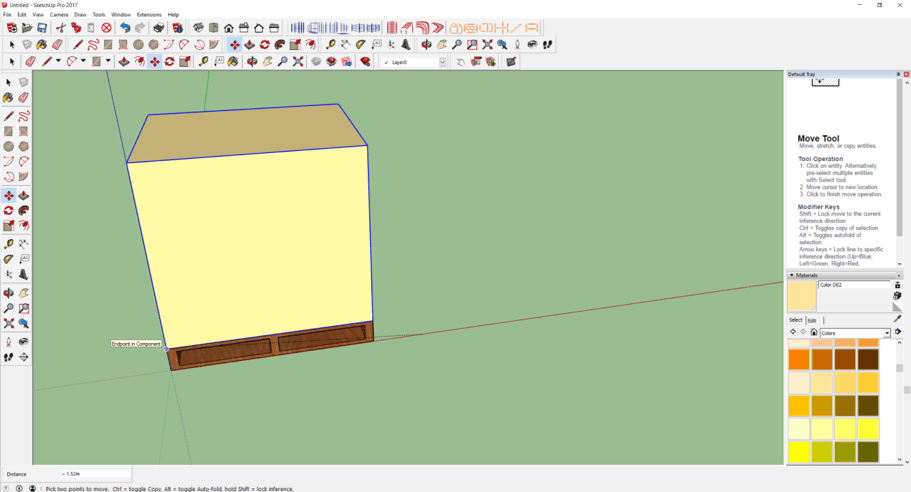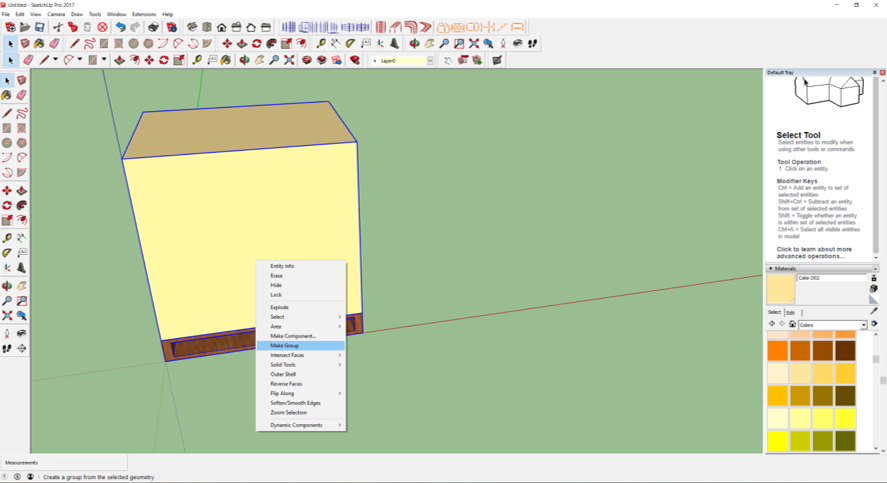Step 1: Creating a pallet
- Draw a rectangle of 1,200 mm by 1,000 mm.
- Using Push/Pull icon, pull up the rectangle by 150 mm.
- On the top left hand corner of the longer side, use the Tape Measure Tool icon to mark out 50 mm across from the corner, followed by another mark 25 mm below the first mark.
- Draw a rectangle of 525 mm by 100 mm from the 2nd marked point.
- Using the Tape Measure Tool icon, mark out another 50 mm away from the left rectangle.
- Draw one more rectangle of size 525 mm by 100 mm.
- Use the Push/Pull icon to push the 2 rectangles all the way through.
- Select Paint Bucket icon.
- In the drop down menu, go to "Wood".
- Select "Wood Cherry Original".
- Paint on all the surface of the pallet.
- Select Eraser tool.
- Click on the measurements to delete them.
- Go to Edit. Select "Delete Guide".
- Click on the "Select" tool.
- Click and drag to ensure the dotted rectangle covers the whole pallet.
- Right click on the mouse. Select "Make Component".
- In the Name field, input "Pallet".
- Select "Create".
A pallet is created.
Step 2: Creating a box and grouping it to pallet
- Draw a rectangle with dimensions 1,200 mm by 1,000 mm.
- Using Push/Pull icon, pull the rectangle up by 1,100 mm.
- Select Paint Bucket icon.
- In the drop down menu, go to "Color" and select "D02".
- Paint on all the surface of the pallet.
- Click on the Select icon.
- Click and drag to ensure the dotted rectangle covers the entire pallet.
- Right click on the mouse.
- Select "Make Component".