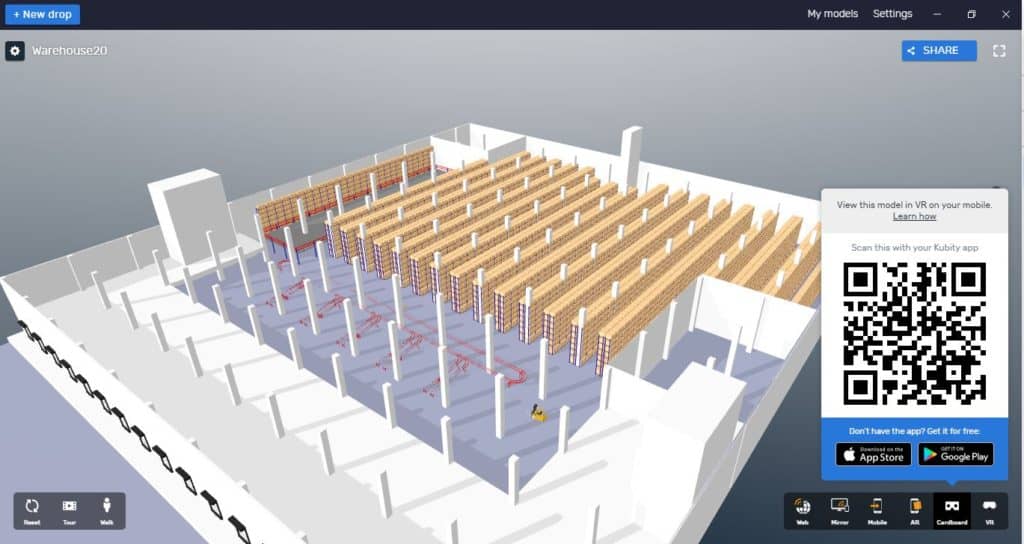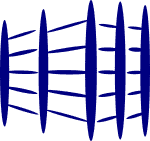Do you know how to create a warehouse layout in virtual reality?
There have been ongoing hype about virtual reality. Companies like Facebook, Google, Microsoft have been jumping onto the bandwagon to invest and develop more advanced technology into this field.
One main advantage of virtual reality is that it allows the user to have a fully immersive experience, as if he/she is in the environment. With the user capable of visualizing the exact situation, he/she will understand the concept and solution of the warehouse easier.
With this potential, do you know how to create a warehouse layout in virtual reality?
Is it difficult to create something in virtual reality?
The short answer is no.
There are many ways to create the model in virtual reality. One common way is to take a 360 degree video or photograph of the scenes. This will be a totally different topic for discussion.
Various rendering engines can be used to create photo-like realistic scenes. Unity, Unreal and Blender are a few of them.
The methods and software mentioned above come with a rather steep learning curve. The effect is amazing, but the rendering takes time as well.
There is a quick and effective way to achieve the desired effect of immersing the user into the warehouse, without all the bells and whistles of the rendering.
How to you do it?
Creating the warehouse layout in virtual reality does not require you to have an expensive virtual reality headset and a powerful computer.
You just need a normal workstation, a Google Cardboard, Sketchup and Kubity.
- You need to install the software from Kubity and setup an account with them.
- Also install the Kubity app to your mobile phone.
- After completing the modeling in Sketchup, drag the model file into Kubity.
- Click on the “Cardboard” icon on the bottom right of the Kubity software. A QR code will appear.
- Scan the QR code with your mobile phone and follow the instructions in the phone.
- Place the phone in the Google Cardboard and that’s it.
- Enjoy the warehouse layout.
A sample warehouse model is uploaded. You can take a look by clicking the below image.